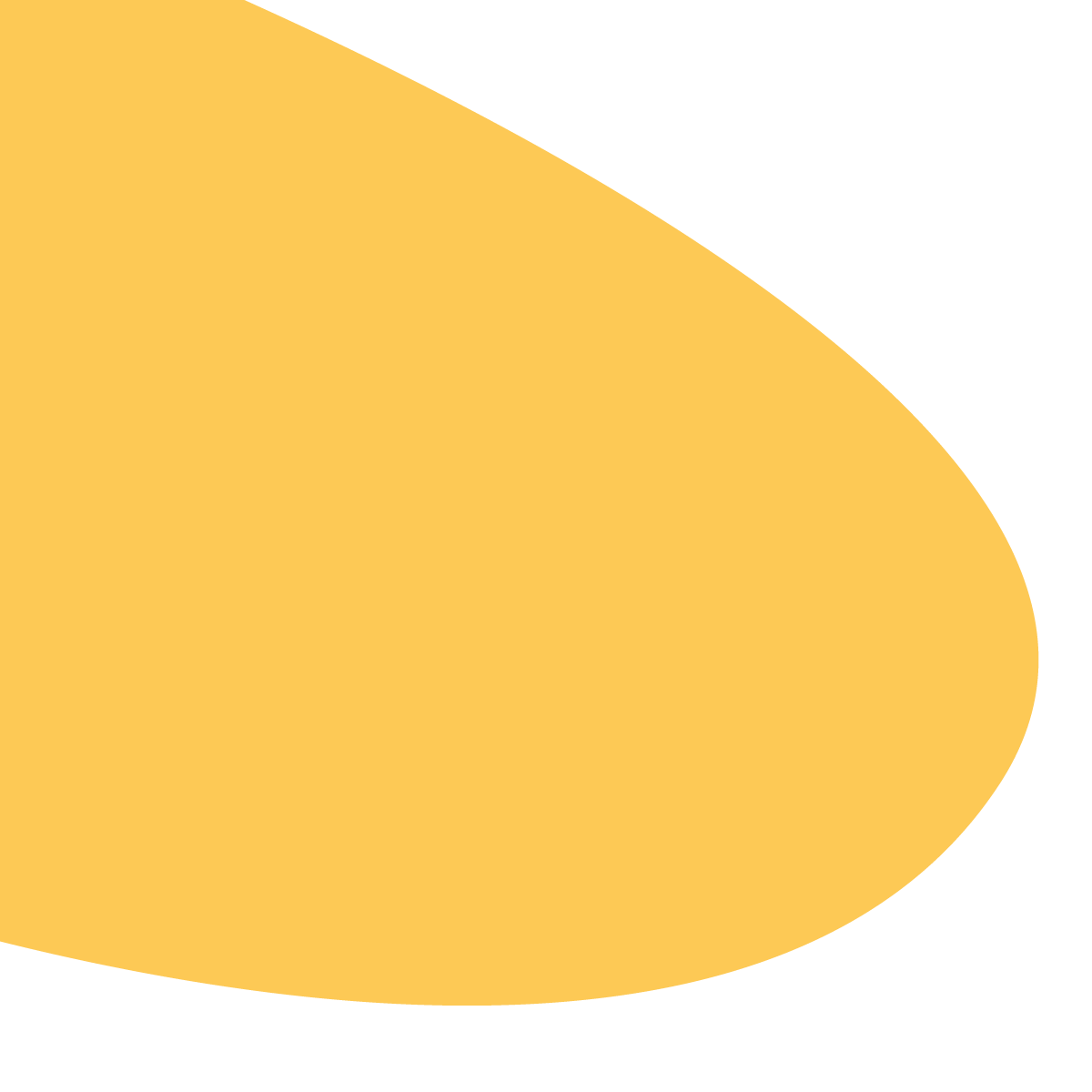Set up your curriculum in five minutes
For Ministry leaders. Set up curriculum in minutes. Save time and money. Because what you teach at church should be remembered forever.








Here's the deal:
Get curriculum to all your TVs in 5 minutes
With Playlister, you never have to download curriculum to your computer and then program Flash Drives or ProPresenter. Playlister works with all curriculum. Our integration with Orange instantly syncs your content. What's the bottom line? Once you link your Orange account, you can build a playlist from your computer to send to multiple TVs at your church, all in 5 minutes or less.
Three steps to set up Church Curriculum
Once your Orange media package is imported into Playlister, it only takes three steps to get it to all your screens:
- On your computer, drag and drop your curriculum videos into a playlist
- When you come into your rooms, all your playlist containing your Orange will be ready on your TVs
- Train your volunteers to teach in 10 seconds

Send curriculum home so your volunteers are ready and excited to teach
Once your media package is linked it only takes 3 steps to share your lessons with your volunteers:
- Drag and drop your files into a playlist
- Customize your lessons with slides from your church and media from Orange
- Share directly to your volunteers with a link

It gets better: 100% refund if you're not happy
You might be wondering: how should I get started? You can get started with your free-forever account or get a demo. Want to know the best part? If you get a demo with us, we'll give you a free Apple TV.
Request a demo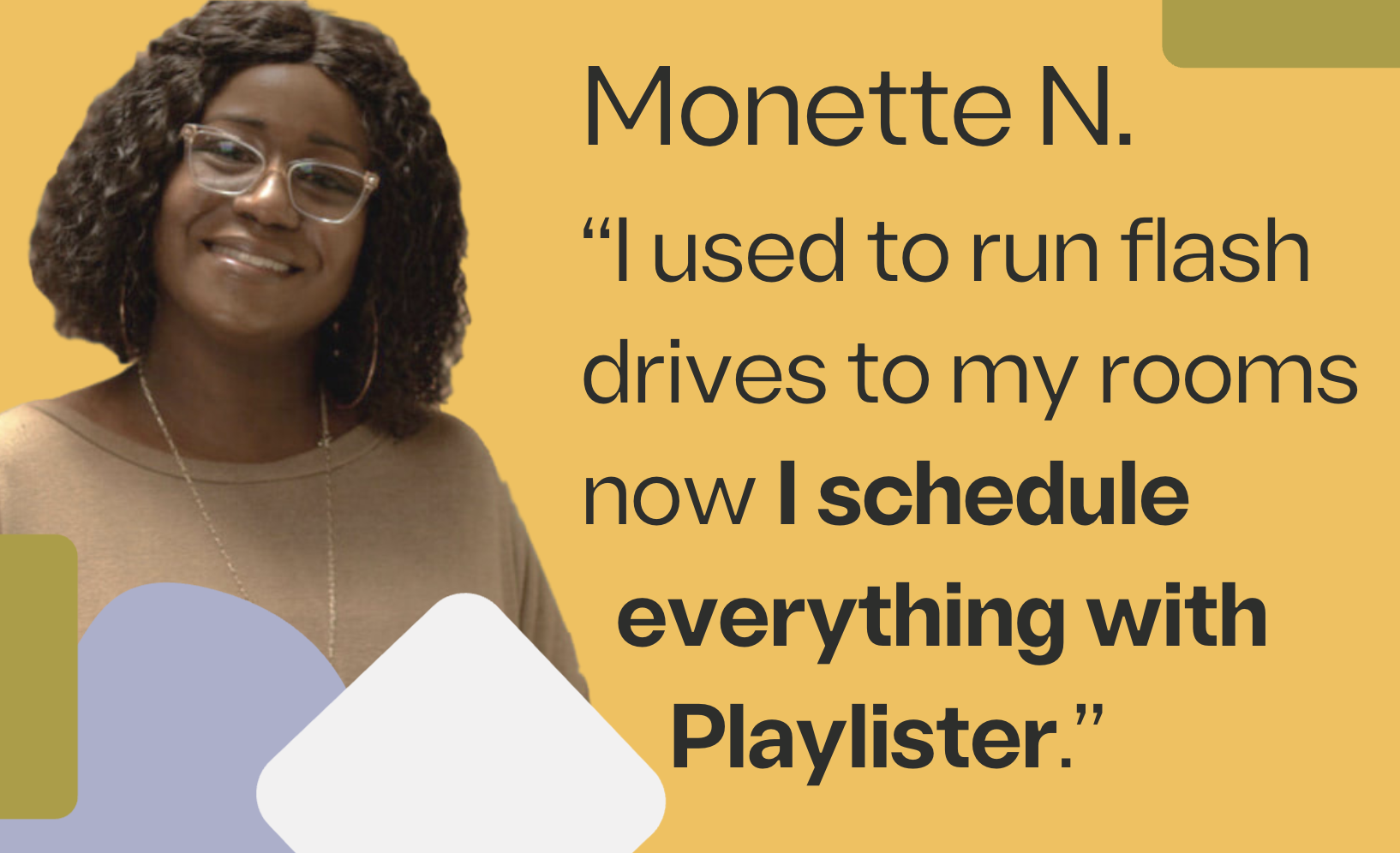
Get rid of Flash Drives, video editing software, and ProPresenter
Why does getting your Sunday curriculum ready each week have to be so hard? Moving Flash Drives around town, getting a call about ProPresenter training in the middle of the night, editing your videos, and splicing them with Orange for hours. Playlister eliminates all of this.

Want to know the best part? You can import any YouTube video instantly
With Playlister, you never have to download or upload YouTube videos. YouTube links pasted in instantly sync in your content.
try free Account







Frequently asked questions
Playlister is the ProPresenter alternative that takes the stress out of Kids Ministry. Why? Over 90+ reviews from Kids Pastors that rated Playlister 4.7/5 stars. 👉 Compare more than just features here 👈
Yes, and it's worth every penny. For Playlister in the classroom you need an Apple TV because with an Apple TV your content will get stored and work offline. You can get an Apple TV HD for $149. Click here for more information about the Apple TV HD.
Just search for “Playlister Screen” in the TVOS App Store. Your Apple TV needs to be a 4th Generation Apple TV to be compatible with Playlister.
Yes. You can click here to set up your free Playlister account. With your Account, you can do a free 30-day trial of all our products and features.
Trusted way to teach Kids Ministry curriculum