Step-by-Step Plex Server Setup
Elevate how you consume your media with Plex, the all-in-one hub that keeps all your content in a central place. Simple streaming is old news, as creating a Plex Media Server combines all your favorite services in one, including music, home videos, movies, TV shows, artwork, lyrics, and more.
Keep reading as we answer all your questions about how to use Plex, manage your media, and get creative with the process.
How To Use Plex: Getting Started
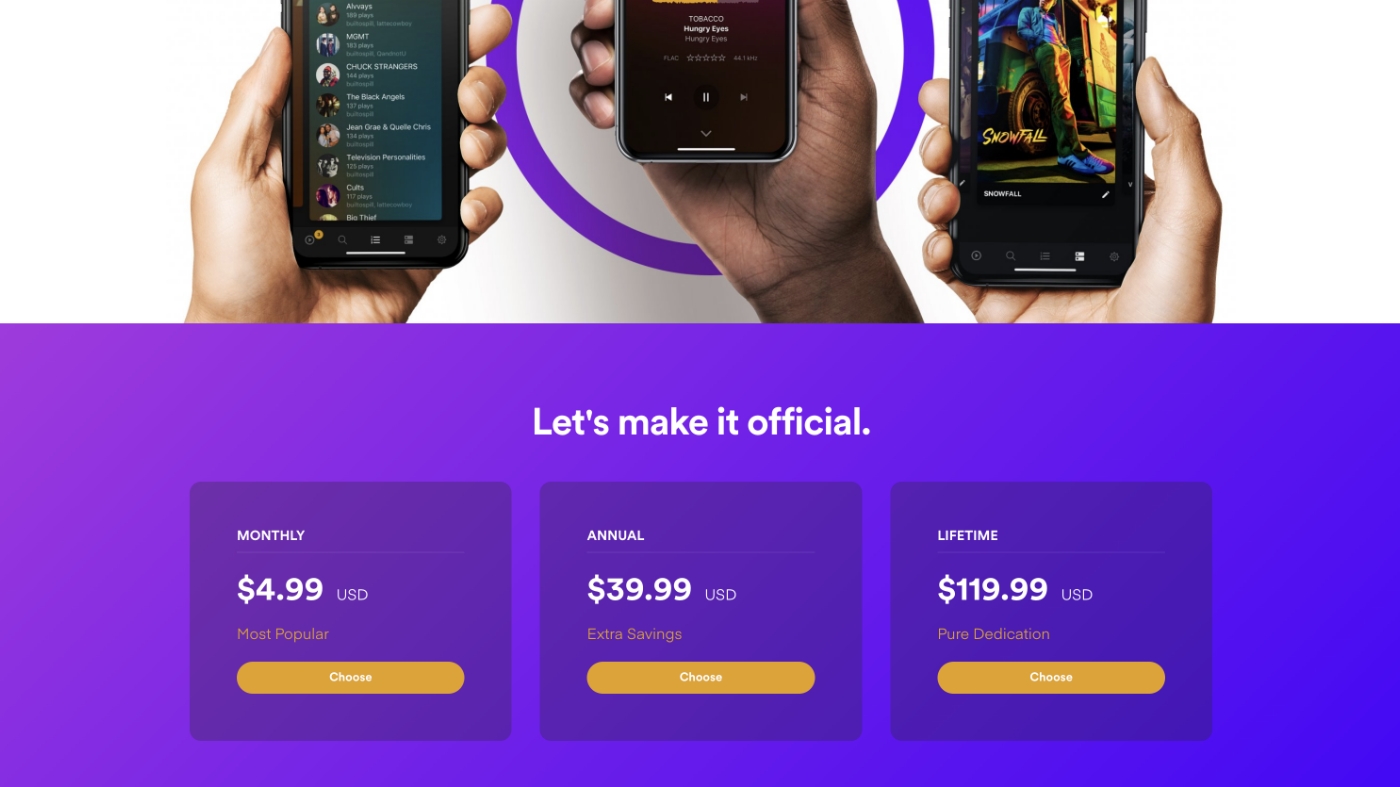
Apart from the fact that you first have to install the server software, setting up Plex Server is essentially the same as setting up other programs. After installation, download your required applications to each of your devices so they can connect to the server.
What sets Plex apart from other streaming services is that it allows you to create collections of different media and store them all in one place. Then, it matches similar content and gathers supporting media like artwork, cast information, and descriptions.
Choose Your Plan
The beauty of Plex is that the free version offers everything you could possibly need to connect your streaming services. If you want to watch “over-the-air broadcasts,” you will need a compatible antenna and tuner, but the Plex Media Server and public apps are available on the free version.
For full access without limitations, the Plex Pass subscription is what you need. For a small fee of $4.99 monthly or $39.99 annually, you can record live broadcasts, add lyrics to your music, skip TV intros, and more! Check out this article by Android TV News that dives deep into the differences between paid and free Plex.
Choose Your Server
Setting up Plex Server means choosing the server you want to play it off. Some people use a separate device as their central server hub, while others download it on their daily laptops.
To save memory on your laptop, set it up on a different device. It can even run on certain routers, gaming consoles, and network-attached storage (NAS) drives.
Plex Media Server is compatible with most desktop systems including Windows, OS X/macOS, Linux, NVIDIA SHIELD, Netgear, Nighthawk X10, Drobo, Synology, and more. Download Plex Server and be ready to go in minutes regardless of the devices you plan to use to watch your media.
How Many Will Use It?
Plex Server allows multiple people to view content at once, which can affect the server's performance. For example, if you have a whole family of people planning to watch videos on your Plex account, you will need a more powerful server than a single person would.
If your server isn’t powerful enough for the traffic your Plex Server receives, you will likely experience buffering and playback issues. Read these requirements outlined by Plex for more information on the CPU requirements needed for setting up a Flex Server following your specific scenario.
Create an Account
Creating a Plex account is straightforward. All you need to do is enter your email address and password, and you are ready to go!
There is even an option to sign in with Google or Facebook, which makes the signing up process even more effortless. Get set up and ready to go with Plex in just a few clicks on your laptop.
If you want a smooth watching process that’s uninterrupted by bumps in the road, upgrading to Plex Pass is simple enough. Add your payment details, choose the monthly, annual, or lifetime payment plan, and enjoy a more personalized, streamlined watching experience.
Launching Plex
Launching Plex Server for the first time changes depending on your desktop. The general rule is it launches just like any other app, so just locate it in your applications folder and double-click.
Or, you can launch Plex through the Plex Web App to control it from your home browser. After you create a new Plex Server, you can access it from almost anywhere, whether on the go or at a friend's place for a movie night.
Remote Access
How to connect to a Plex Server? You can do it from wherever you are.
The ability to access and stream your media while you're away from home is one of Plex's most useful features. Your Plex Media Server will attempt to automatically configure this feature by default so you can access Plex Server remotely.
Although many users have no trouble with the automatic setup, it occasionally fails on home networks. Read this troubleshooting guide for more information on changing your settings if you are having trouble setting it up or decide you would rather not have it enabled.
Plex Server Setup Wizard
Follow the Plex Server Setup Wizard the very first time you open and run the application to name your server and begin setting up your media folders and creating media libraries. There are five different types of media libraries you can set up with Plex: movies, TV shows, music, photos, and home videos.
Why not get creative with your homepage design and test the waters with a few different combinations of libraries to get a feel for the app? You can always go back and delete them later!
How to Use Plex: Adding Media
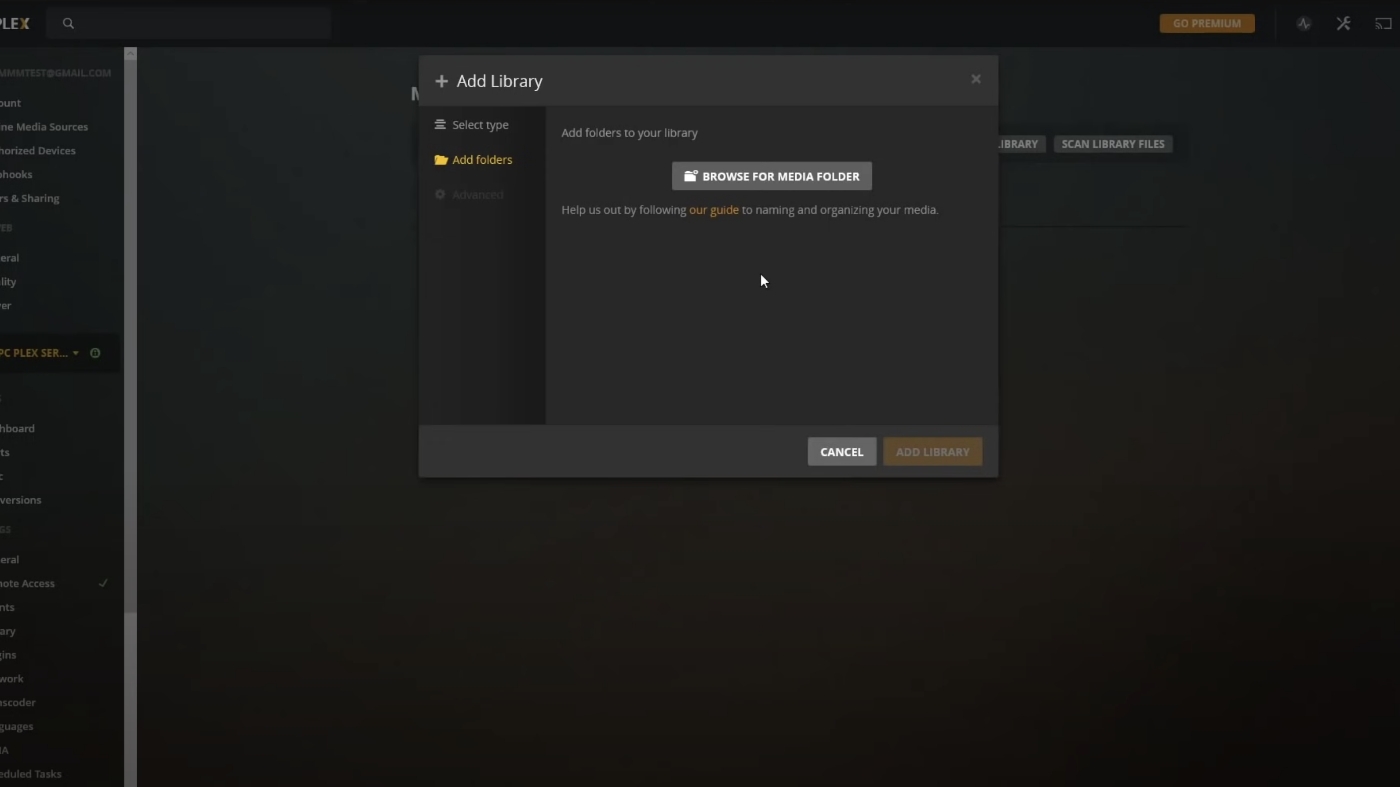
Now that your account is up and running, it’s time to add all your media to the central hub. Setting up Plex Server is one thing, but connecting all your favorite movies, music, and TV episodes is what it’s all about!
Choose the Plex Pass subscription to add your personal media like home videos and photos, or stick to what is online with the free version. Here’s how to use Plex with your favorite media.
Download Plex Apps
As Plex connects all your different streaming apps in one handy hub, you will need to download your most used applications. Have everything at your fingertips, from your Amazon Fire TV account to Playstation to Roku streaming.
Have every form of media you use in one central place so you can reminisce with old photos while singing along to your favorite songs with lyrics. Use different apps simultaneously to be there for everyone in the family at once. Listen to good music while you’re cooking dinner and your son is relaxing with a movie.
Building Plex Playlists
Plex Server allows you to effortlessly create playlists and delete them when needed, allowing you a seamless streaming experience without interruptions. Use this feature to line up some feel-good episodes of a TV show in preparation for a Sunday evening binge, play music for hours, and more.
The simplistic user interface means you just have to add all the episodes and movies you want, name the playlist, then choose whether to watch in order or shuffle. It really is that easy! If you’re struggling to create a playlist with Plex, check out some additional guidance.
Creating Plex Collections
Playlists are created by individual users, while collections get built by the administrator of the Plex Server account for all users to enjoy. Another difference is that collections can include different types of media alongside each other but playlists are limited to one form only.
For example, you could create a Star Wars collection with all the movies, soundtracks, episodes of related TV shows, and even artwork you relate to the topic. This makes it straightforward for everyone on your Plex Server to quickly access related content.
Uploading Plex Libraries
The content on your Plex Server library is all the media you want to appear on your account before sorting it into playlists or collections. However, as you cannot merge media types, you will need to build a different library for your music, movies, photos, etc.
Add folders to your Plex libraries to organize your content in a clear way that makes sense to you. Then, Plex works its magic by intuitively sorting your content and media and arranging all of your files with perfect precision.
Content Limitations
It is important to remember that video content protected by digital rights management cannot legally be played in external systems like Plex. This includes content purchased from online stores such as iTunes, Google Play, or Amazon.
When using Android and iOS mobile apps, one-time in-app purchases often pop up. This is a point of frustration for many users who want unlimited access, but the good news is that opting for the Plex Pass removes these in-app paywalls.
How to Use Plex: Exploring the Plexiverse
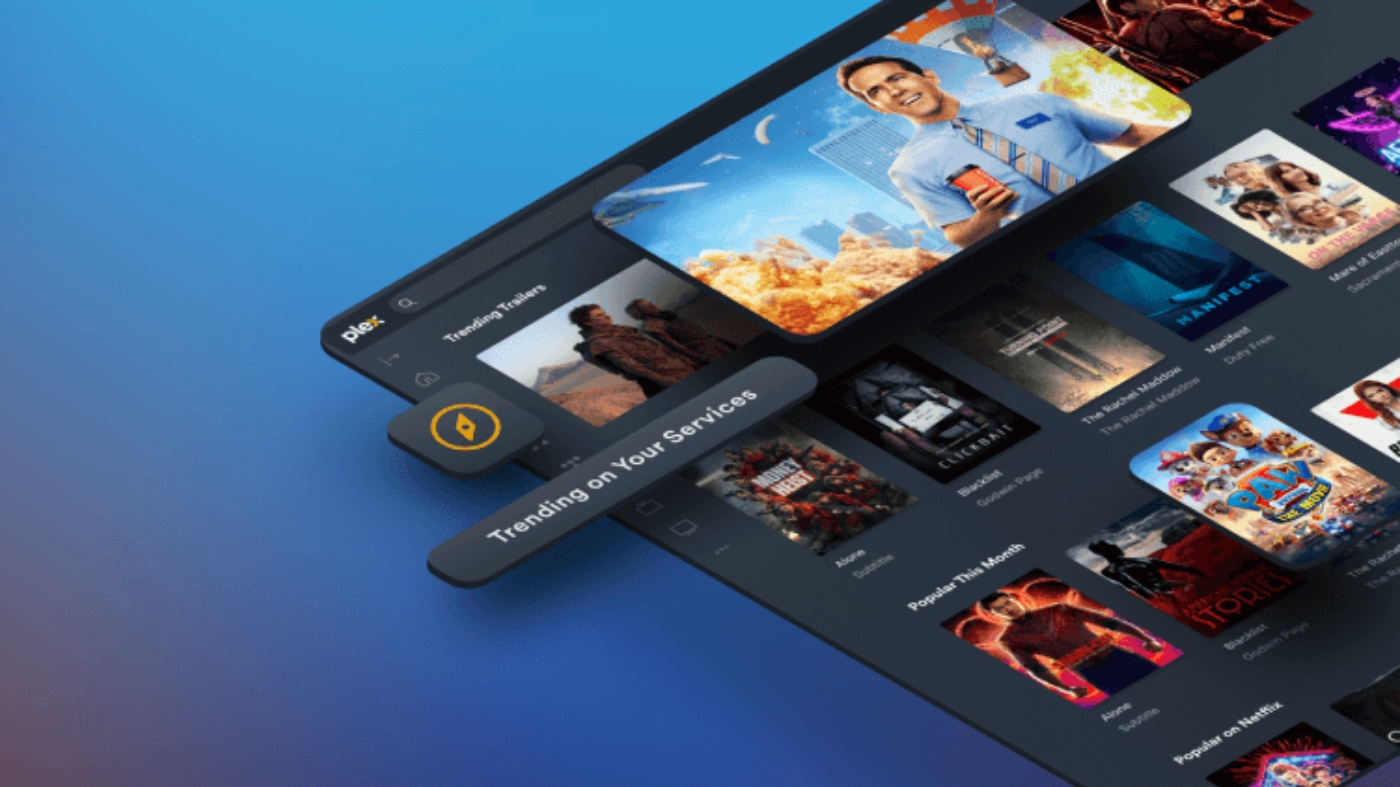
Now you are set up with your basic content ready to play, it’s time to get creative with how you use your apps and media. Deciding how to use Plex can be as simple or expertly fine-tuned as you choose – it all depends on your individual user needs.
There are countless tips, tricks, and ideas you can blend into your watching habits to make the most of Plex. Take your watching to the next level by getting the most of everything Plex Server has to offer.
Remote Movie Nights
Make the most of Plex’s Watch Together feature and set up a mega movie night with some of your long-distance best friends! This unique feature is available on the free version and currently has no limit on virtual attendees. Simply invite your friends (you have to be friends on the Plex app too) to join the party!
The more people you invite to the show, the more work it will take from your server. To ensure there is no buffering or playback, only invite as many people as your server can handle. Test the waters with a single friend before throwing a mega-watching party.
Design Playlists for Kids
Take a more active role in choosing what TV shows and movies your kids watch by creating collections and playlists for them to choose from. Instead of giving them access to the entire library, you can build a playlist to show several Christian TV shows or wholesome content.
Protect your kids from the harmful TV shows and movies that are so accessible nowadays by designing collections they are allowed to access. This can include fun child-friendly albums, family movies, home videos, and more! Add Minno or Yippee (who go head-to-head in this article) for thousands of child-appropriate episodes.
Fine-Tune Plex Settings
Diving into Plex’s settings allows you to adjust the details of it to match your user experience perfectly. This can seem overwhelming to the novice user, and a small mistake could mess up your Plex account, rendering it unusable until you reverse your mistakes. If you fancy yourself a Plex expert, why not give it a go?
With a few tweaks, you could open your library to users from specific networks, making it far easier to access your media. Or, you could change the sorting criteria so your music is sorted by song, artist, or album name, in descending or ascending order. Learn more about the possibilities of Plex’s hidden settings.
Kids’ Ministry Streaming
It’s time to ditch the USB sticks and CDs – streaming is the new way to share content in your kids’ ministry curriculum. Connect your Plex Server account to the Apple TVs you use at your ministry to play from pre-designed collections.
With Plex, you can design your own Sunday school collections with music, shows, and movies. You can stream these from your attached channels and have ultimate control over the playlists and collections accessible at your church.
Children’s Ministry Curriculum
Take this to the next level and stream your entire kids’ ministry curriculum through your Apple TVs at church. Playlister is an application that’s changing the ministry game for churches everywhere by saving time and streamlining classes in kids’ ministry. Give your youngest learners the education they deserve with quality resources.
Add your curriculum content, design your class schedule, and your media files will automatically stream where you need them. For an effortless upload process, choose the expertly designed Think Orange curriculum to fill in the gaps of your ministry in just three steps.
Conclusion
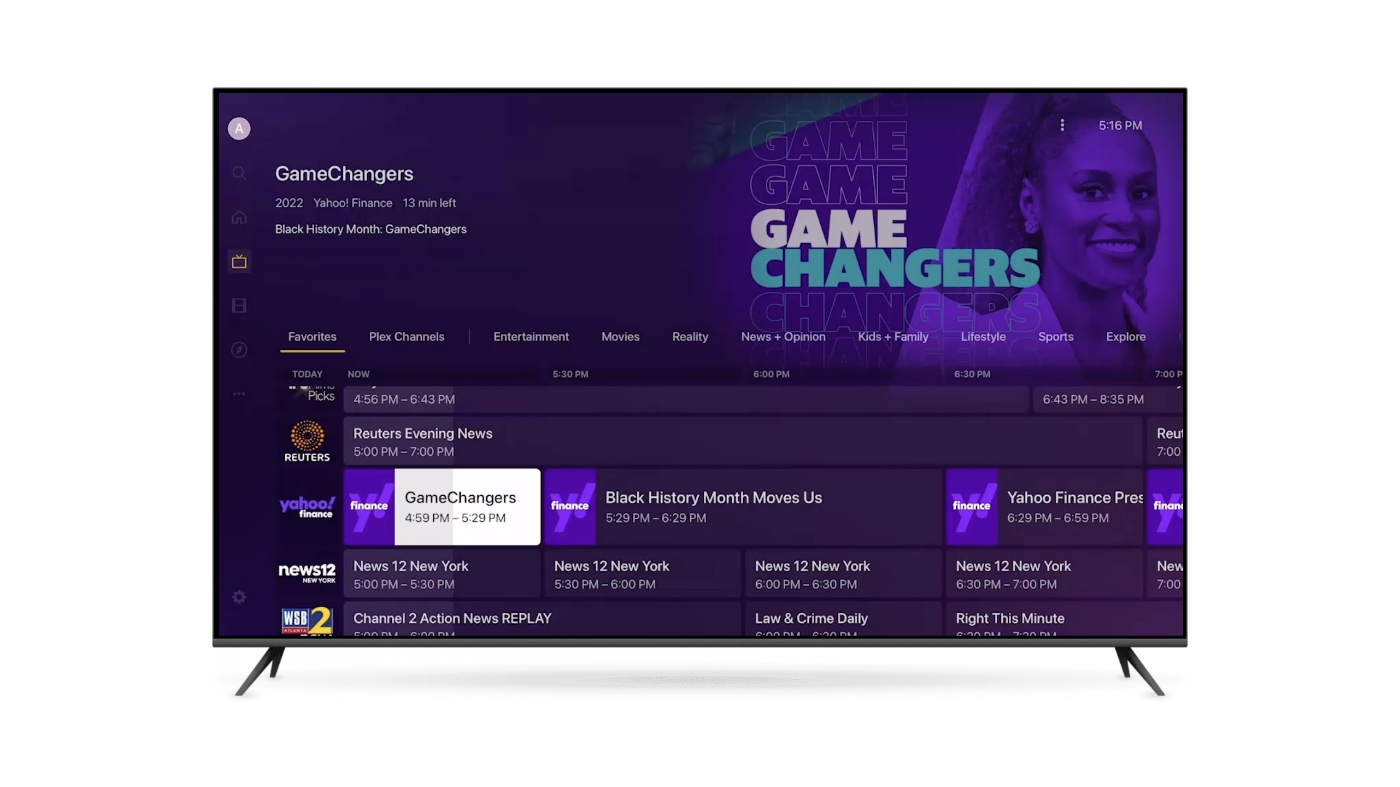
Create a new Plex Server to accommodate your whole family, or set one up at your ministry to have all of your church media together in a central location. Whatever your needs are, setting up Plex Server will change how you consume your media.
Build an online hub for all your media with Plex for a simplified, streamlined, and stylized interface experience – you will never look back.



